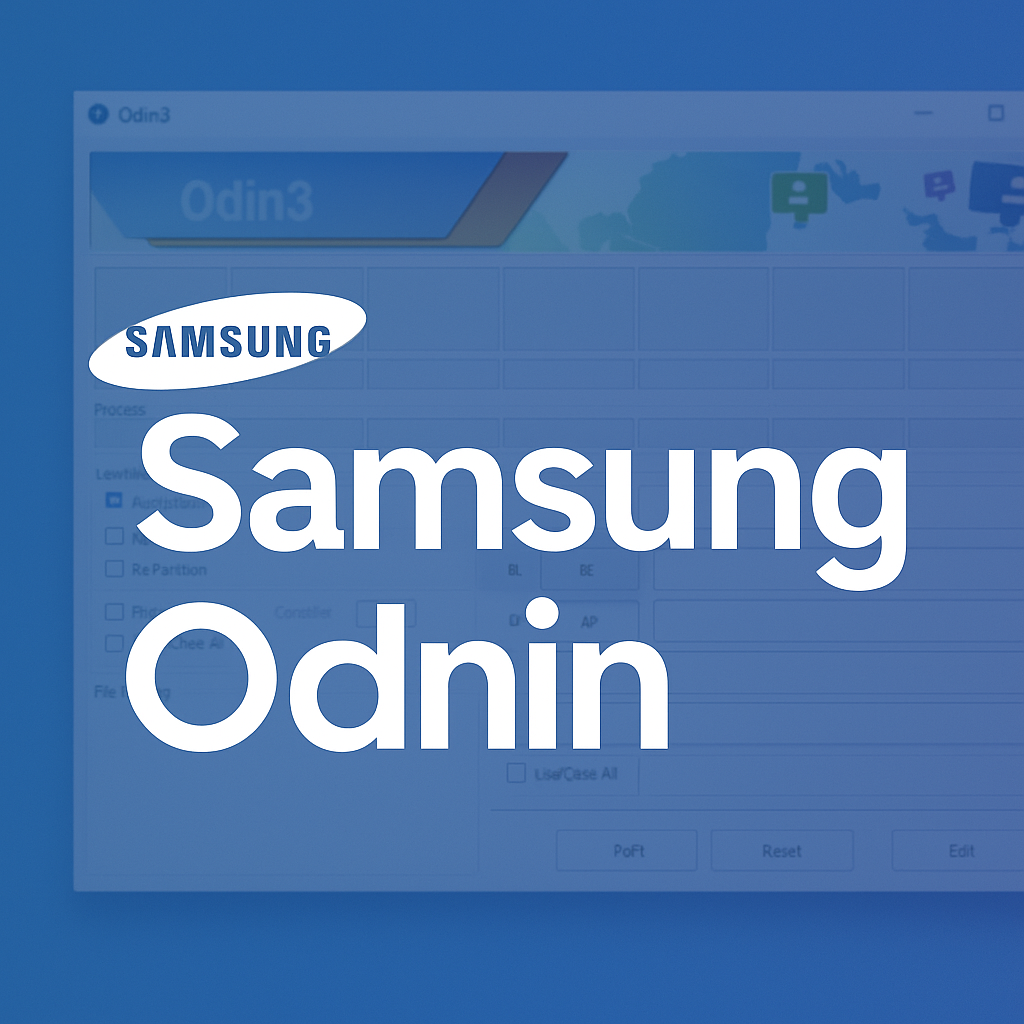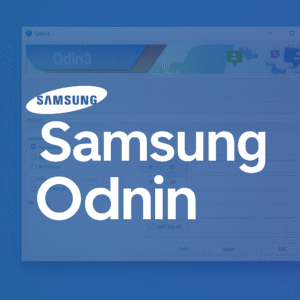Are you a Samsung Android device owner looking to unlock the full potential of your phone? Do you want to experience the thrill of custom ROMs and advanced features on your device? Look no further than Samsung Odin, the ultimate ROM flashing tool for Samsung Android devices.
What is Samsung Odin?
Samsung Odin is a powerful tool that allows users to flash and root their Samsung Android devices. It’s a must-have for anyone looking to customize their phone, fix software issues, or simply experience the latest features and updates. With Odin, you can install custom ROMs, kernels, and other software modifications to give your device a fresh new look and feel.
Key Features of Samsung Odin
- ROM Flashing: Odin allows you to flash custom ROMs onto your Samsung Android device, giving you access to a wide range of software modifications and features.
- Rooting: With Odin, you can root your device, granting you superuser access and allowing you to customize your phone to your heart’s content.
- Kernel Installation: Odin enables you to install custom kernels, which can improve your device’s performance, battery life, and overall user experience.
- Software Updates: Odin allows you to update your device’s software to the latest version, ensuring you have the latest features and security patches.
System Requirements for Samsung Odin
Before you can use Samsung Odin, you’ll need to ensure your computer meets the following system requirements:
- Windows OS: Odin requires a Windows-based computer to function.
- Latest Samsung USB Drivers: You’ll need to install the latest Samsung USB drivers to connect your device to your computer.
- ADB & FASTBOOT Tools: ADB (Android Debug Bridge) and FASTBOOT tools are required to connect your device to your computer and perform software modifications.
- Android USB Cable: You’ll need an Android USB cable to connect your device to your computer.
How to Use Samsung Odin
Using Samsung Odin is relatively straightforward, but it does require some technical knowledge and caution. Here’s a step-by-step guide to get you started:
- Download the Correct Version of Odin: Make sure to download the correct version of Odin for your device and Windows OS.
- Install the Latest Samsung USB Drivers: Install the latest Samsung USB drivers on your computer to ensure proper device recognition.
- Connect Your Device to Your Computer: Use an Android USB cable to connect your device to your computer.
- Launch Odin: Launch Odin on your computer and select the correct device mode (e.g., Download, PDA, or AP).
- Select the Custom ROM or Software Modification: Choose the custom ROM or software modification you want to install, and select the correct file type (e.g., .tar or .zip).
- Start the Flashing Process: Click the “Start” button to begin the flashing process. Be patient, as this may take several minutes.
- Reboot Your Device: Once the flashing process is complete, reboot your device to apply the changes.
Tips and Precautions
Before using Samsung Odin, keep the following tips and precautions in mind:
- Backup Your Device: Always backup your device before making any software modifications.
- Use the Correct Version of Odin: Ensure you’re using the correct version of Odin for your device and Windows OS.
- Be Cautious When Flashing Custom ROMs: Custom ROMs can be unstable or incompatible with your device, so be cautious when flashing them.
- Follow the Instructions Carefully: Follow the instructions carefully to avoid bricking your device.
Frequently Asked Questions (FAQs)
- Q: What is the difference between Odin and other ROM flashing tools?
- A: Odin is specifically designed for Samsung Android devices, making it the most effective and efficient ROM flashing tool for these devices.
- Q: Can I use Odin to flash custom ROMs on other devices?
- A: No, Odin is only compatible with Samsung Android devices. For other devices, you’ll need to use a different ROM flashing tool.
- Q: How do I know which version of Odin to use?
- A: Check the Odin download page or contact the developer for the correct version of Odin for your device and Windows OS.
People Also Ask
- What is the best custom ROM for my Samsung device?
- A: The best custom ROM for your Samsung device depends on your device model, Android version, and personal preferences. Research and choose a ROM that’s compatible with your device and meets your needs.
- How do I fix a bricked device using Odin?
- A: If your device is bricked using Odin, you may need to use a different recovery mode or seek professional assistance to fix the issue.
Conclusion
Samsung Odin is a powerful tool that allows users to unlock the full potential of their Samsung Android devices. With its advanced features and user-friendly interface, Odin makes it easy to flash custom ROMs, root your device, and install software modifications. By following the instructions carefully and taking the necessary precautions, you can experience the thrill of customizing your phone and enjoying the latest features and updates.